Seesaw Home Learning
Seesaw Home Learning
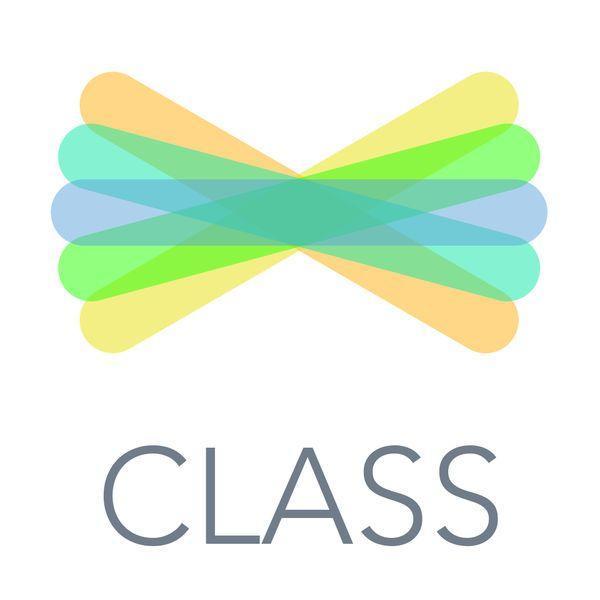
At Harefield we use the Seesaw Class App for home learning. Each child has a personal home learning code to access their homework or home learning in the event of a partial or full school closure.
STEP 1: Go to app.seesaw.me or Download the Seesaw Class App for Your Child
Your child will use the Seesaw Class app for home learning and their personal Home Learning code.
✓ Laptops + Computers: Visit app.seesaw.me
✓ Tablets + Mobile Devices: Download or update the Seesaw Class app in your device’s app store. If you already have the app, make sure it is updated
STEP 2: Help Your Child Log In to Seesaw
Click ‘I’m a Student’
Log in as directed by your student’s teacher or school:
✓ Your child may log in with an email address, Google account, or Clever badge
✓ Your child may log in with a Home Learning Text or QR Code
TROUBLE LOGGING IN?
✓ Make sure your child is signing in to the CLASS app (Students cannot complete remote learning activities on the Family app)
✓ Make sure your child clicks ‘I’m a Student’
✓ Make sure your child enters login credentials as shown with no typos; if scanning a code, make sure to stand far enough away for the entire code to be scanned
Videos to support you and your child using Seesaw successfully
Your teacher's marking and feedback
Your teacher will always sees the work you've completed on Seesaw. They will sometimes give you some feedback as either a written comment or a voice message. Your teacher may expect you to edit your work and make some changes. This video shows you how to find this feedback and respond to it.
How to access Activities and also clear the red flags
A short video explaining how to access Class Announcements and Activities. It demonstrates how to identify new activities and activities sent back to you by the teacher with feedback on the changes required.
